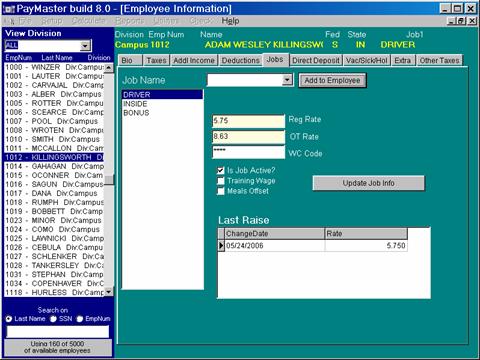
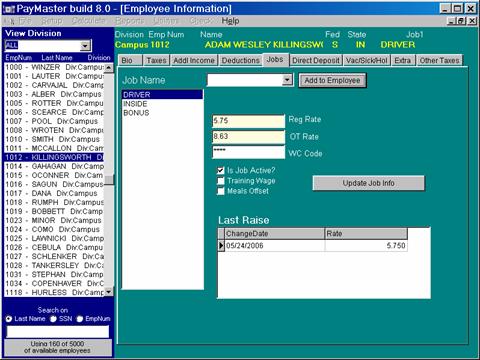
PayMaster Hospitality will allow you to assign as many as 12 jobs to an employee.
The jobs in the "Job Name" drop list are created under Setup/Dept/Class/Job.
NOTE: it is possible to have jobs with same name, that is why if the job is under different departments, the name for the job could be "Driver-East" and "Driver-West" for reporting purposes. PayMaster recognizes jobs in the database by its number rather than name.
To assign a job to an employee, simply select a job that was previously created, and click on "Add to Employee".
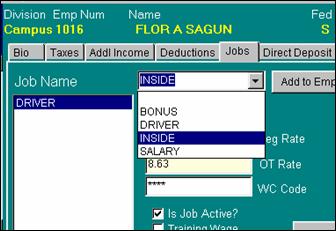
Next, with that job highlighted, enter the "Reg Rate" (regular wage), and then the OT Rate ( Overtime wage) and the "WC Code" ( Workman's Compensation Code) if applicable, otherwise you can keep the "****". For the wage, PayMaster will automatically show a pop-up screen for OT wage which is generally 1.5 times the regular rate, or in the case of tipped employees it is 1.5 times the minimum wage then subtracting out the tip credit. See below for example.
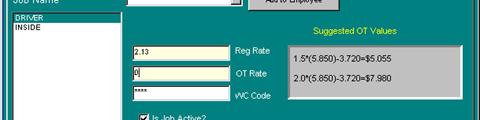
Next, make sure the "Is Job Active" is checked, it should be by default.
Training Wage
A training wage may be paid to most employees under 20 years for up to 90 days under certain conditions. Individuals may be employed at this training wage for a second 90-day
period by a different employer if certain additional requirements are met. No individual may be employed at the training wage, in any number of jobs, for more than a total of 180 days. Employers may not displace regular employees in order to hire those eligible for the training wage.
Meals Offset
Some States allow you to pay less than minimum wage if the employee eats meals on the job. For this option to work you must set up an additional income that will offset the difference in minimum wage.
To save, click on ![]() and this will put the date of the entry in the
"Last Raise" box.
and this will put the date of the entry in the
"Last Raise" box.
Note: You can not delete a job in the employee screen if a check has been processed for that job on that employee. If you try, you will get the following warning:
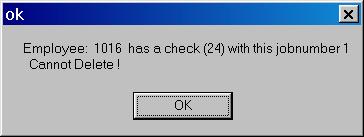
Instead, make the job "Inactive" by deselecting "Is Job Active". By doing so the job will not show in the batch or the interactive screen.
Related Topics